The University of Manchester Library
Nov 30, 2018
9:15 am - 4:30 pm
Instructors: Nilani Ganeshwaran, Phil Reed
Helpers: Jane Gallagher, Jochen Farwer, Carlene Barton
General Information
Library Carpentry is made by librarians, for librarians to help you:
- automate repetitive, boring, error-prone tasks
- create, maintain and analyse sustainable and reusable data
- work effectively with IT and systems colleagues
- better understand the use of software in research
- and much more...
Library Carpentry introduces you to the fundamentals of computing and provides you with a platform for further self-directed learning. For more information on what we teach and why, please see our paper "Library Carpentry: software skills training for library professionals".
Who: The course is for librarians, archivists, and other information workers. You don't need to have any previous knowledge of the tools that will be presented at the workshop.
Where: Teaching suite 4.1,The University of Manchester Library, Oxord road, Manchester, M13 9PP. Get directions with OpenStreetMap or Google Maps.
When: Nov 30, 2018. Add to your Google Calendar.
Requirements: Participants must bring a laptop with a Mac, Linux, or Windows operating system (not a tablet, Chromebook, etc.) that they have administrative privileges on. They should have a few specific software packages installed (listed below). They are also required to abide by Library Carpentry's Code of Conduct.
Accessibility: We are committed to making this workshop accessible to everybody. The workshop organizers have checked that:
- The room is wheelchair / scooter accessible.
- Accessible restrooms are available.
Materials will be provided in advance of the workshop and large-print handouts are available if needed by notifying the organizers in advance. If we can help making learning easier for you (e.g. sign-language interpreters, lactation facilities) please get in touch (using contact details below) and we will attempt to provide them.
Contact: Please email nilani.ganeshwaran@manchester.ac.uk for more information.
Surveys
Please be sure to complete these surveys before and after the workshop.
Schedule
Day 1
| 09:15 | Setup |
| 09:30 | Tidy data for librarians |
| 11:00 | Coffee |
| 11:20 | Tidy data for librarians |
| 11:50 | OpenRefine for Librarians |
| 13:00 | Lunch break |
| 13:40 | OpenRefine for Librarians |
| 16:20 | Wrap-up |
| 16:30 | END |
Syllabus
Tidy data for librarians
- Using spreadsheet programs for data wrangling
- Formatting data tables in Spreadsheets
- Formatting problems
- Dates as data
- Basic quality assurance and control, and data manipulation in spreadsheets
- Exporting data from spreadsheets
- Caveats of popular data and file formats
- Reference...
OpenRefine
- Introduction to OpenRefine
- Importing data
- Basic functions
- Advanced Functions
- Reference...
Setup
To participate in a Library Carpentry workshop, you will need access to the software described below. In addition, you will need an up-to-date web browser.
We maintain a list of common issues that occur during installation as a reference for instructors that may be useful on the Configuration Problems and Solutions wiki page.
OpenRefine
For this lesson you will need OpenRefine and a web browser. Note: this is a Java program that runs on your machine (not in the cloud). It runs inside a web browser, but no web connection is needed.
Windows
Check that you have either the Firefox or the Chrome browser installed and set as your default browser. OpenRefine runs in your default browser. It will not run correctly in Internet Explorer.
Download software from http://openrefine.org/
Create a new directory called OpenRefine.
Unzip the downloaded file into the OpenRefine directory by right-clicking and selecting "Extract ...".
Go to your newly created OpenRefine directory.
Launch OpenRefine by clicking openrefine.exe (this will launch a command prompt window, but you can ignore that - just wait for OpenRefine to open in the browser).
If you are using a different browser, or if OpenRefine does not automatically open for you, point your browser at http://127.0.0.1:3333/ or http://localhost:3333 to use the program.
Mac
Check that you have either the Firefox or the Chrome browser installed and set as your default browser. OpenRefine runs in your default browser. It may not run correctly in Safari.
Download software from http://openrefine.org/.
Create a new directory called OpenRefine.
Unzip the downloaded file into the OpenRefine directory by double-clicking it.
Go to your newly created OpenRefine directory.
Launch OpenRefine by dragging the icon into the Applications folder.
Use Ctrl-click/Open ... to launch it.
If you are using a different browser, or if OpenRefine does not automatically open for you, point your browser at http://127.0.0.1:3333/ or http://localhost:3333 to use the program.
Linux
Check that you have either the Firefox or the Chrome browser installed and set as your default browser. OpenRefine runs in your default browser.
Download software from http://openrefine.org/.
Make a directory called OpenRefine.
Unzip the downloaded file into the OpenRefine directory.
Go to your newly created OpenRefine directory.
Launch OpenRefine by entering ./refine into the terminal within the OpenRefine directory.
If you are using a different browser, or if OpenRefine does not automatically open for you, point your browser at http://127.0.0.1:3333/ or http://localhost:3333 to use the program.
Windows Managed Desktop, The University of Manchester
If you do not have administrator rights, you can still install OpenRefine to your local hard drive (C:\Work). This method requires you to have Java already installed (available from the Software Center, "Java SE Runtime Environment (JRE)"). OpenRefine will not work if you install it to a network drive such as your P: drive.
Check that you have Edge, the Firefox or the Chrome browser installed and set as your default browser. OpenRefine runs in your default browser. It will not run correctly in Internet Explorer.
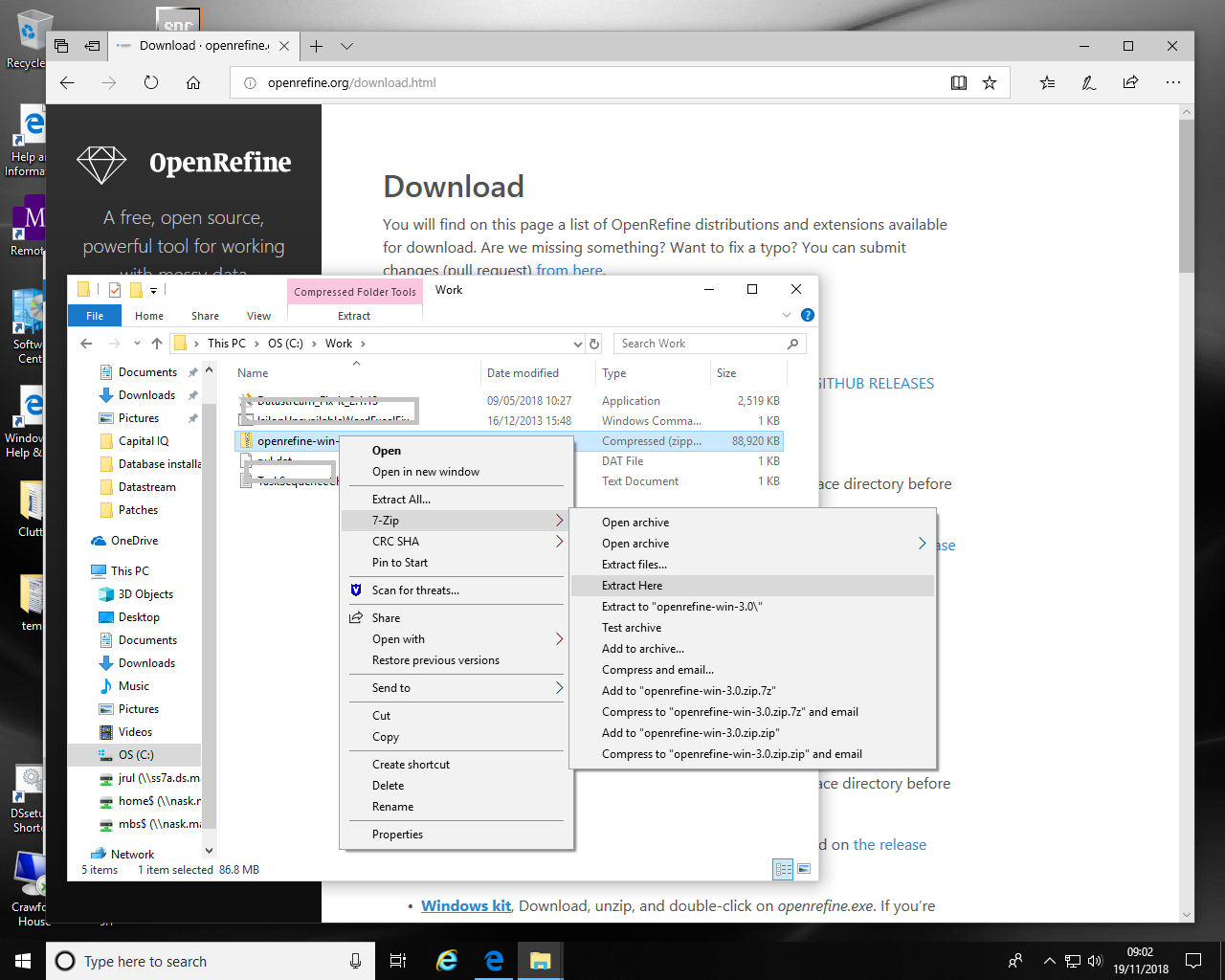
Download software from openrefine.org (currently OpenRefine 3.0 Windows Kit)
Save it to the C:\Work directory "This PC > OS (C:) > Work".
Unzip the downloaded file into the OpenRefine directory by right-clicking and selecting "7-Zip > Extract Here".
Go to your newly created OpenRefine directory.
Launch OpenRefine by clicking openrefine.exe (this will launch a command prompt window, but you can ignore that - just wait for OpenRefine to open in the browser).
If you are using a different browser, or if OpenRefine does not automatically open for you, point your browser at http://127.0.0.1:3333/ or http://localhost:3333 to use the program.